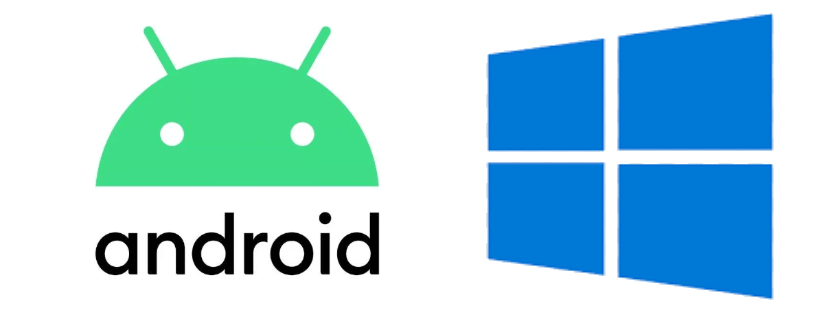
Children can view, learn about, and experience the world today on their smartphones, tablets, and computers. While gaining knowledge and experience through on-screen mental activity and visually focused experiences, they use and expand their imaginative abilities. They absorb educational material and improve dexterity while playing games for fun. In addition, children can view and complete school assignments online and interact with friends on social media platforms.
The rapid development of updates in advanced Internet technology is endless today. This leaves parents with the dilemma of constantly needing to monitor and manage online screen time for their children. Yet, there is a very effective solution currently available. With the installation of the Child Control software ot app on all of your youngster’s digital devices, you can eliminate these current and future problems.
You can also make an informed comparison of Android vs Windows parental controls. Child Control for Android and Windows is a parent’s best friend for keeping children safe and secure during their online time. You want to ensure that you use the best parental controls available to protect your children during Internet use.
Important major benefits provided for users of the Child Control software and app include the following:
Child Control can be set to limit the time that children can use a computer, tablet, or smartphone each day. The setting can also be changed to a time limit per week or month. The digital device shuts down automatically when the set limit is reached. After issuing several preset warnings, the smartphone exhibits a block screen.
Once youngsters are accustomed to this limited usage of the Internet, they generally accept it. Parents can also preset Child Control to start specific apps or programs after a given time has passed. The available time bonus for learning programs is a definite plus as well.
Serious threats encountered on the Internet by kids today include cyberbullying, online predators, phishing and scams, inappropriate content, and malware. Often, parents fear that their kids will access harmful or unsavory websites by accident. This software and app enable parents to preset filters to eliminate undesirable sites according to age or category. Some parents may choose to preset a listing of permitted websites, which makes any other site off-limits and inaccessible. Even websites that are approved by parents for their children’s use can be set for usage time limits.
Access Web Portal from Anywhere to Monitor Children’s Online Activities
Parents can oversee children’s online site use and manage Child Control system settings using the convenient web portal. They can access this portal on their smartphones, tablets, computers, or on the parent app. It is also possible to gain this portal access on iPhones, iPads, or Mac computers. This software can provide you with all of the necessary features for the best parental controls.
They can view a child’s site access in the usage logs area of the web portal. They can also unblock pages that are blocked. Via the email report component, parents can receive reports every day or week, as desired.
Cross-device, shared time calculation is commonly called “roaming.” With this feature, users can calculate time usage on several devices together and share the limits. This eliminates the popular habit of children using an alternate device after a time limit expiration. Parents can set the roaming feature via the web portal to count times from multiple devices together. They can still enable limits for each device individually when choosing parental controls.
There are definite similarities and some differences in the options offered for Parental Controls by Windows and Android. As a parent, you want to be well-prepared to make the comparison of Android vs Windows parental controls. You want to ensure that you use the best parental controls available to safeguard your child online. The primary advanced technologies and benefits of each include the following:
The Windows Parental Control program offers limits for devices and browsers according to daily, weekly, or monthly usage. Blocked times are within 15-minute intervals. Time limit setting is also available for individual programs or URLs as well as groups of programs. Extensions can be granted for all limits when choosing parental controls.
Additional advanced technologies and advantages provided by Windows Parental Controls are:
• Web filters for different categories and ages;
• Web filters that include blacklist/whitelist; and
• Web filter unlock request and notification.
Also included in Windows Parental Controls are an email report every day or week and a release request. There is also a Screenshots Feature to reveal what has transpired when choosing parental controls. This program from Windows is compatible with all current Windows versions.
The Android Parental Controls offers limits for devices and browsers on a daily, weekly, or monthly basis. These controls also include blocked times for 15-minute intervals. There are time limits for individual apps and URLs as well as app groups. An extension can be granted for every limit.
• Web filters according to categories and ages;
• Web filters’ individual blacklists/whitelists; and
• Web filter request for unlock with notification.
Email reports are issued daily or weekly along with release requests. A location request is also issued whenever GPS is enabled. This Parental Controls program is compatible with all Android versions currently in use.
By comparing the features and functions of Windows and Android Parental Controls software, you can decide which one best aligns with your family’s preferences and needs.
Be sure that you choose the best parental controls to protect your child’s Internet use. Take time to make the important comparison of Android vs Windows parental controls.
For example, if the Windows Screenshot Feature will make it easier and simpler for you to determine your child’s Internet activity and usage, the best parental controls software for you is most likely Windows. Of course, if your family members all use the Windows operating system and Windows compatible devices, you should select the Windows Parental Controls software.
Yet, if your family members all have digital devices using current versions of the Android operating system, your ideal choice for Parental Controls software is Android. In addition, you may find Android’s location request when GPS is enabled very helpful to determining and setting controls for your child’s online site access and use. If so, your best selection is the Android Parental Controls software.
There are more major desires and needs that parents commonly have when choosing parental controls. These desires and needs that are fulfilled by the “Child Control” software include the following:
You can give rewards to your kids with time vouchers, or TANs (6-digit numbers) . These rewards can be granted for many reasons, such as well-completed homework and home chores or helping younger siblings with various projects. Your youngster can then activate your predefined extension. If you like, you can also issue other apps as bonuses, which produce automatic time vouchers.
Desirable filters are components of the Salfeld “Child Control” program that are not available in similar software products from other brands. These helpful filters include web filters according to categories and ages; web filters’ individual blacklists/whitelists; and web filter request for unlock with notification.
The Child Control software from Salfeld provides the very helpful and efficient option of managing Windows and Android app times together. Using the Roaming Feature, one limit can be set for several devices when choosing parental controls. Separate limits for each device can also be enabled.
Many highly effective and efficient advanced technologies and features are currently offered to users of the Salfeld Child Control software. This optimal-quality, comprehensive software design is available for use on current versions of Android or Windows device operating systems. By making a careful comparison of the Android vs Windows parental controls, including the features, functions, and options available on both software designs, you can select the ideal software for determining the Internet usage of your children today.